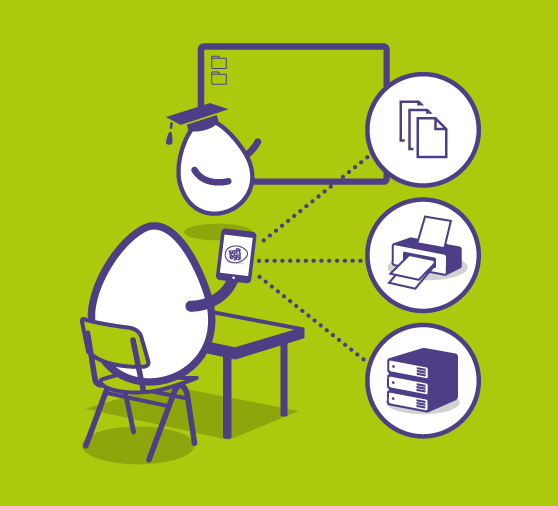How to use G-suite to teach lessons remotely to classes and groups of students
Mon 06 July, 2020
Despite schools now having access to funding and support, to implement remote learning tools such as G-suite for education many schools still aren’t making the best use of these tools. We understand it can be very hard to learn and work with new technology while isolated at home. It is especially hard to learn and test these new tools as a teacher while trying to provide quality education to your students. So, in our new series of blogs, we hope to provide some tips, advice, and ideas for how you can make the best use of G-suite in your school.
Today we are going to look at the tools you can use to conduct lessons to groups or classes of pupils. There is a range of ways you can provide ‘’lessons’’ to your pupils including pre-recordings, reading assignments, and multi-media resources. But we will start with ‘’Live lessons’’, this option allows teachers to teach their lessons in a way that is as close to ‘’normal’’ as possible.
If you want to be able to teach your pupils in real-time and interact with them directly during the lesson, your best option is Live Stream. This works a little like a video call, your pupils tune into the lesson and watch you teach live. You have the option to interact with students while doing this so they can ask questions in real-time. You also have the option to record these live sessions so any students who missed the class can watch the recording later. This is also beneficial for students with additional learning needs who may struggle to keep up in the live lesson. By offering an additional recording they can go back in their own time and re-watch lessons as many times as they need to, with the option to pause recordings to make notes if needed.
If you are still getting to grips with the technology or if you have a larger class you may find it easier to record lessons without the students present. Once you have recorded the lesson on your mobile device or computer you can then upload the video, either via Google Drive or YouTube, and share this with your class for them to watch at a time that suits them.
This has a few advantages, firstly you can record and edit the videos if needed to ensure you have covered all the information required without the pressure of an audience. Secondly, this option doesn’t rely on a consistent internet connection, so if you, or your pupils, are based rurally and have intermittent or slow internet speeds this can offer a better teaching experience. The same would apply for students who are reliant on mobile data for their internet such as those using 4G dongles. Finally, it gives both you and your class some time flexibility. So, if a student struggles to attend a lesson at the set time they can always watch the recordings when it suits them. This is particularly useful for older students at GCSE and above who may wish to have greater control over their own learning and schedule.
Bonus Idea
If you are teaching a class with mixed ability, why not create some extra videos that are tailored to students at different levels or with additional needs. This works both for classes with mixed ability and for classes that have students with special educational needs. SEN students may need additional considerations, such as pure audio recordings for visually impaired children, or the use of a coloured screen/text for dyslexic students. By teaching remotely, you have the opportunity to use technology to create a more inclusive and tailored learning experience for all pupils.
When sharing resources such as recordings with students you can use the ‘’Classroom’’ section of G-suite. Check out our blog on the assigning work to find out more about using the ‘’Classroom’’.